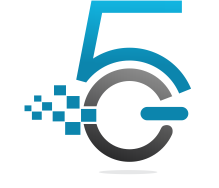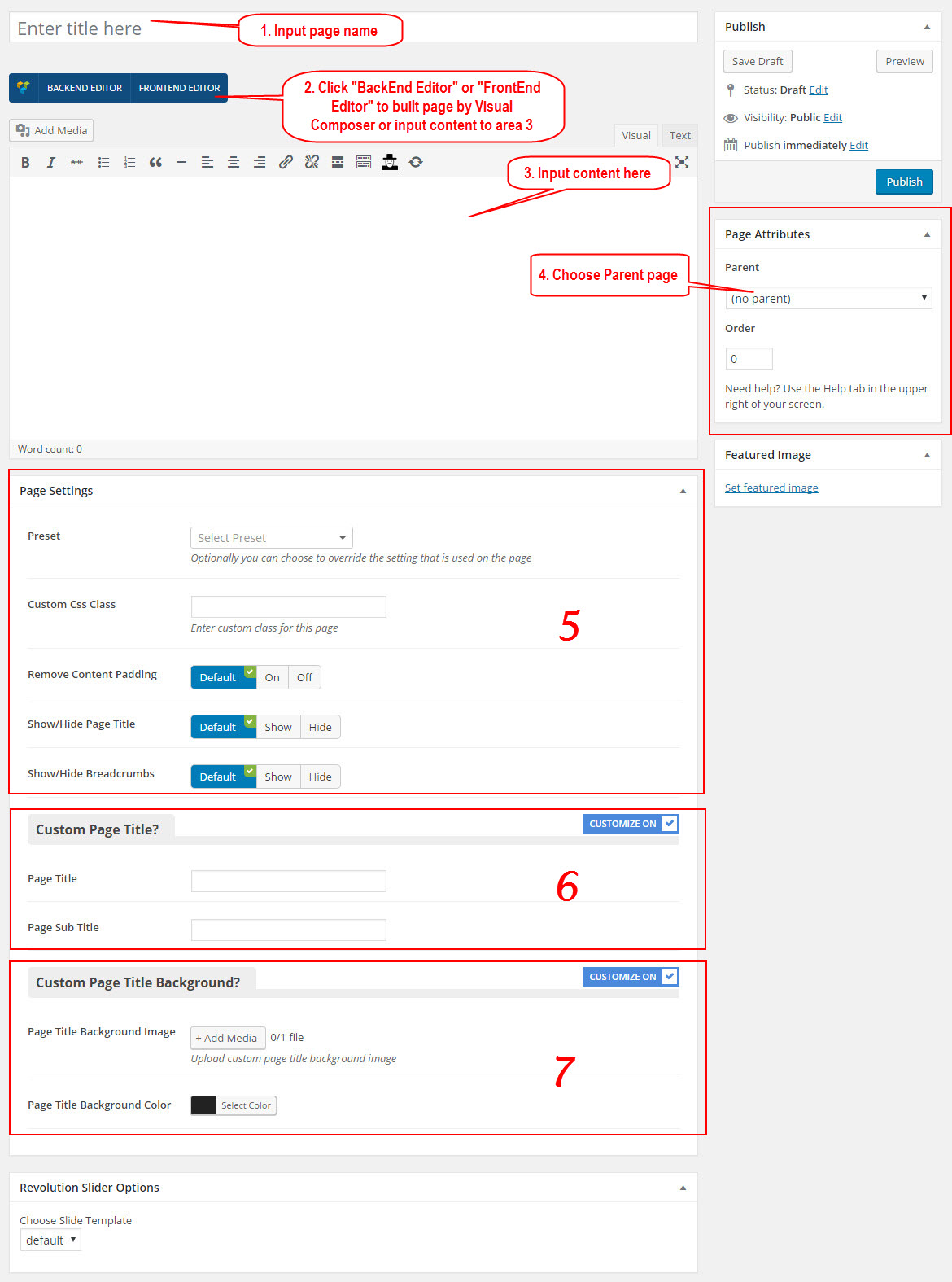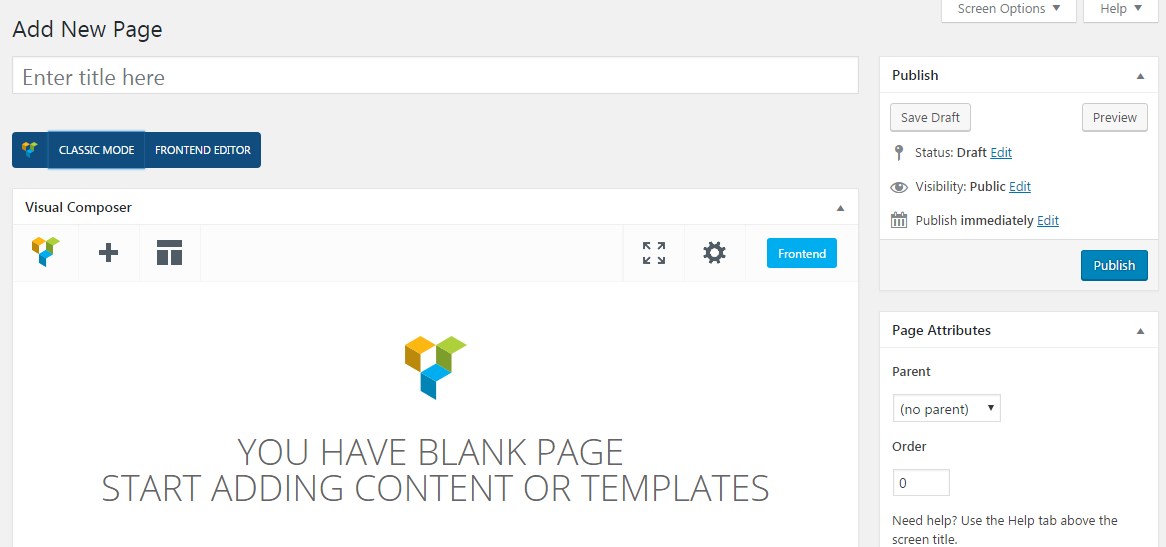This video focuses on How to Create Page Using Shortcode (by Visual Composer) properly on your website.
G5Theme item includes several page templates to choose from, allyou need is installing Demo Data to choose the page template that suits your needs. With G5Theme item, you can create counless pages with content as your liking.
Step 1 – To add a new page/post to your WordPress site, login to your Dashboard and navigate to Page/Post>> Click Add new. The WordPress page editor looks nearly identical to the post editor, except for a few different boxes located on the right side of the screen
Step 2 – Input a new name for your page, and click “BACKEND EDITOR”(must installed Visual Composer plugins) to create page by Visual Composer
Step 3 – Input a new content for your page.
Step 4 – Set your Parent page. It’s normally set to No Parent.
Step 5 – Choose setting for this page.
Step 6 – Custom Page Title
Step 7 –Custom Page Title Background
Next, you can publish this page and set it as your frontpage in the WordPress Settings panel.
If you have any troubles configuring your website applications with the above settings you can contact the G5Theme Support team by signing up and submit a new topic. G5Them Support Team will be glad to assist you.